A quick overview of phishing techniques on Azure and Office 365
Phishing attacks are well known. The objective of this type of attack is to perform actions from a victim’s account or to retrieve information about the targeted person or company.
Despite their notoriety, they remain very effective for attackers. Indeed, among the attacks investigated by Wavestone CERT, about 51% of them start with the use of valid accounts, which includes phishing attacks.
We are all vulnerable to phishing attacks! An attacker with enough resources and information about their target can generate a trap sophisticated enough to trick them. Similarly, the Office365 and Azure product suites have features that can be exploited in less conventional attacks, the impacts of which users may not be aware.
Employee awareness, while necessary to address the most common threats, is not enough to address some of the more targeted or less traditional types of attacks. Tougher access requirements to cloud-hosted resources, good hygiene in managing access rights, and detection of unusual and suspicious access are all critical to a company’s defence strategy.
Attackers have a wide range of tools and possibilities to access documents stored on a company’s SharePoint, attempt to retrieve sensitive emails, or retrieve employee information. The traditional phishing attack as well as the device code authentication attack will be briefly explained below before looking at the illicit consent grant attacks in more detail.
The traditional phishing attack: a known threat preventable using multi-factor authentication
Traditional phishing attacks are usually based on sending a link directing the targeted victims to a site the attacker controls. Using an authentication login page similar to those used by employees of the targeted company, the attacker retrieves the credentials and passwords of the tricked users.
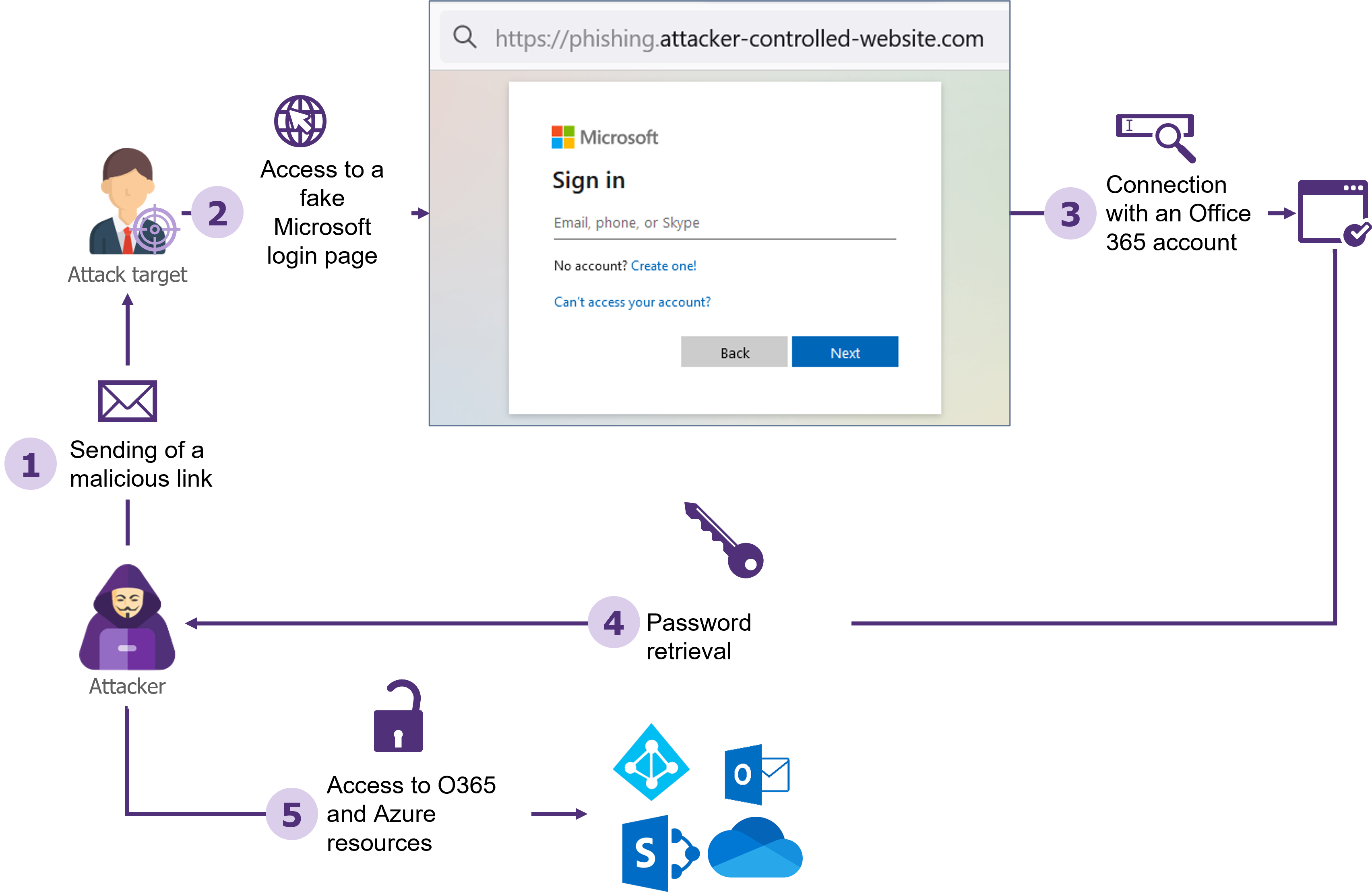
The traditional phishing attack is simple to implement in the absence of multi-factor authentication
The ease of implementing such an attack on a large scale makes it a tool of choice for untargeted attacks. One method to protect against this type of attack is to enforce the use of a second authentication factor.
It should be noted however that although more complex to implement, the interception of the second authentication factor is technically feasible and will be the subject of an upcoming dedicated article.
The attack via “device code” authentication: a little-known authentication method hijacked by attackers
This attack relies on the device authorization grant functionality[1]. This authentication method allows the authentication of a user on a device without a web browser. A code displayed on this device must then be entered on a computer or smartphone via the dedicated Microsoft site. This device will then have part of the access rights to Office 365 resources corresponding to the user who entered the code.
This functionality is not well known to users and can be exploited by an attacker for malicious purposes:
- The attacker first generates a device code, using the same process used by devices without a web browser.
- Then, the attacker’s objective will be to get the victim to fill in his device code on the https://microsoft.com/devicelogin For example, the attacker could pretend that to access a sensitive document, it is necessary to connect to this link using the code he generated.
- If the target accesses the link, fills in the code and authenticates, this will allow the attacker to impersonate the
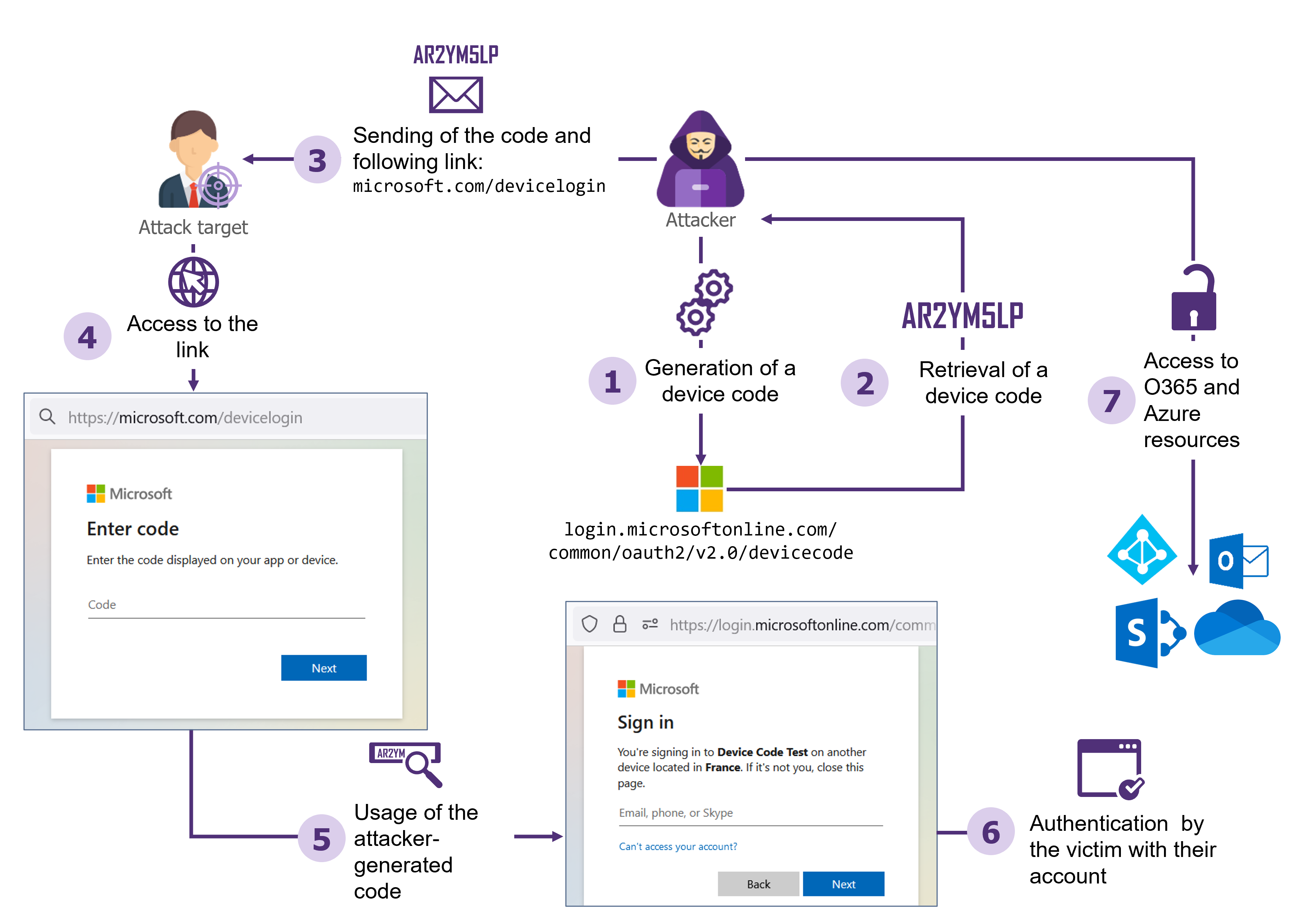
Example of a device code phishing attack
This attack is more difficult for an attacker to carry out because of the short lifespan of the device codes: they are only valid for 15 minutes and must therefore be generated shortly before the user enters them. This attack is therefore more easily carried out within the framework of “phoning” attacks or phishing via Teams. For example, the attacker could call the victim, pretending to be part of the company’s IT support team, and ask the user to authenticate on the link indicated and fill in the code of his choice.
To protect against this type of attack, conditional access policies on Azure can be used to prohibit suspicious connections from devices not under the control of the company.
Illicit consent grant attack
In addition to these two methods, the illicit consent grant attack also allows an attacker to illegitimately gain access to an Azure environment. This attack was even initially easier for an attacker to implement than attacks via device code authentication. Faced with the resurgence of this threat, actions were taken in 2020 by Microsoft to limit the conditions for carrying out the attack. While hardened Azure configurations can completely block this threat, the configurations implemented by some companies expose them to this type of attack. What are the prerequisites for the realization of such an attack, what are the possible consequences and how to protect yourself?
What is the illicit consent grant attack?
To understand the principle of this attack, let’s put ourselves in the shoes of an employee who is a victim of such an attack:
- The victim receives a phishing email indicating an urgent action to be taken to keep their Microsoft account activated. Employees are made aware not to click on phishing links and not to enter their passwords on unknown platforms. The link in the format https://login.microsoftonline.com/common/oauth2/v2.0/authorize?client_id=<CLIENT_ID>&redirect_uri=<Attacker_controled_URL>&response_type=code&response_mode=query&scope=Mail.ReadWrite%20Files.Read.All%20Mail.Send%20User.Read contains a Microsoft-associated domain, which reassures the victim.
- When clicking on the link, the victim must authenticate themself. This authentication is often automatic since it benefits from Microsoft’s single sign-on (SSO). The victim then receives a request to grant permissions:
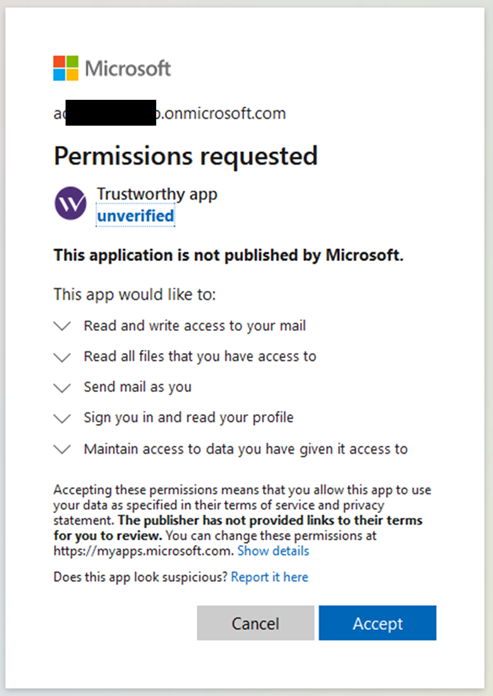
The malicious application asks the user to grant it permissions
- If the victim clicks “Cancel” out of caution, they are redirected to the attacker’s server with a URL like <Attacker_controled_URL>/?error=consent_required &error_description=AADSTS65004%3a+User+declined+to+consent+to+access+the+app.&error_uri=https%3a%2f%2flogin.microsoftonline.com%2ferror%3fcode%3d65004#. The attacker, understanding that the victim has not accepted the prompt to grant them permissions, can then redirect the victim to the phishing page, giving them the impression that the requested permissions must be accepted to proceed to the next step.
- Because of the legitimate domain name and the urgency indicated in the phishing email, the victim of the attack chooses to accept. They then see a message indicating that their account will be kept activated, as suggested in the initial email. The victim then resumes normal activity.
However, this consent allows the attacker to perform actions on behalf of the victim, depending on the permissions granted. Note that the illicit consent grant attack has many advantages for an attacker, including:
- The use of a Microsoft-associated URL when requesting consent, which is considered trusted and therefore implies less distrust on the part of targeted users.
- Obtaining persistent access for 90 days, without knowledge of the user’s password or second authentication factor if no conditional access policy is implemented.
- The ability to directly request Microsoft APIs to automatically retrieve files, emails, and other corporate resources accessible by the tricked user.
Technical sidebar
From a technical point of view, the illicit consent grant attack relies on the ability of an attacker to create an application that requires permission to be granted. Granting the permission is a feature that is regularly used by users without them realizing it, e.g., the Outlook client is allowed by default to retrieve and notify them of new incoming emails.
Here are the key steps when performing this type of attack (which is based on the authorization code grant flow of OAuth 2.0):
- The attacker creates an enterprise application on Azure AD (application registration), configures the permissions they want from users and instantiates a “client_secret” on the application. Some constraints related to this application are detailed below.
- The attacker sets up a server to which users will be redirected following the consent and indication of its URL as a valid redirection URL for the application.
- Following a user’s consent, the user will be redirected to the malicious site and a code will be provided to the attacker. This code is the proof to be shown to Microsoft that the user authorizes the application to do actions on their behalf.
- Using this code and the application’s “client_secret“, the attacker will be able to retrieve an OAuth token. This token is a receipt signed by Microsoft that specifies the actions that the victim authorizes to be done on his behalf. The attacker can also retrieve a “refresh_token” that allows to renewal of the validity of the OAuth token.
- This OAuth token can then be used to send requests to the Graph API in the name of the victim and therefore allows attackers to impersonate the user.
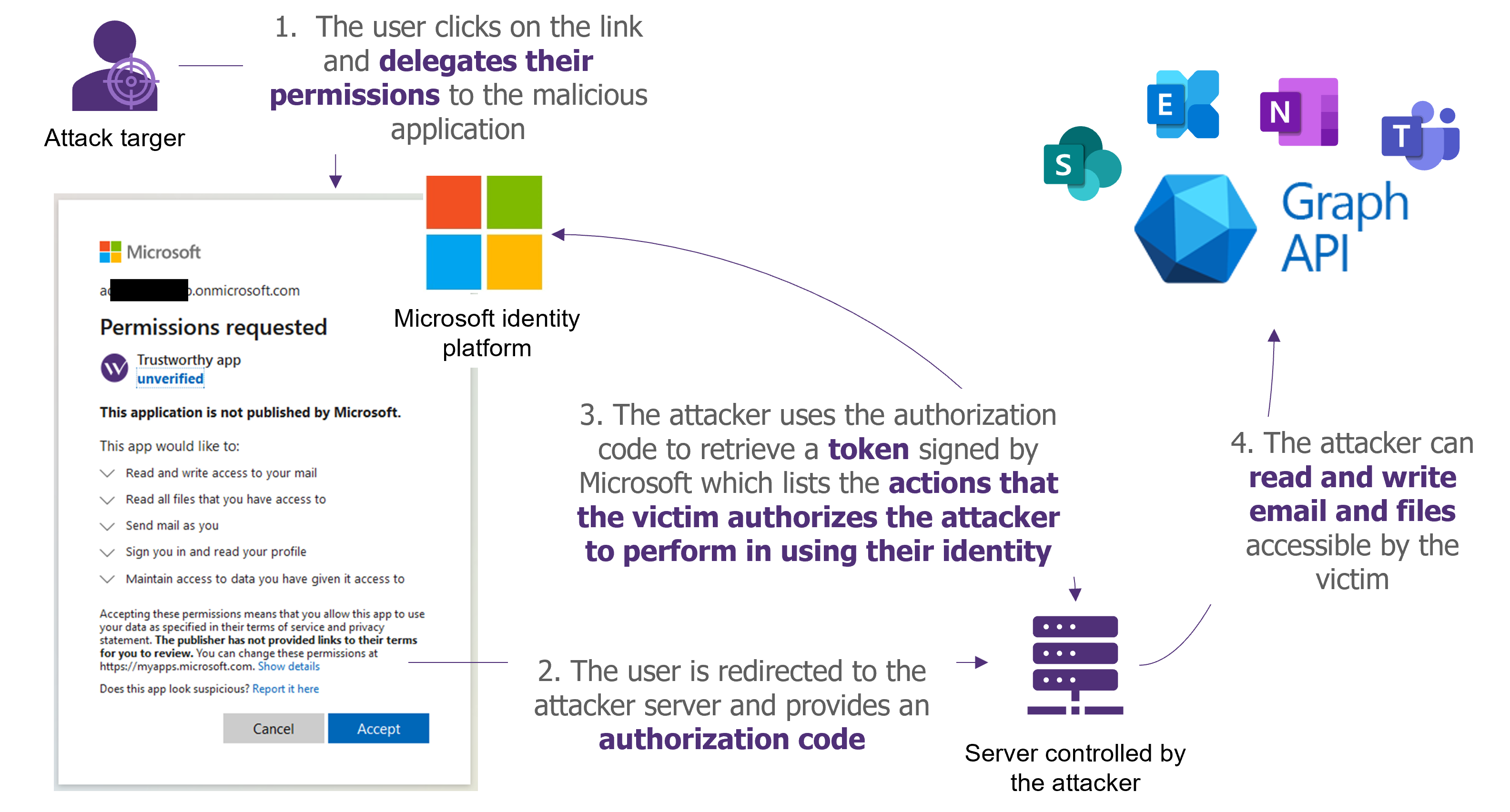
What are the consequences of such an attack?
While some permissions require administrator approval by default, other permissions can be granted directly by users in non-hardened Azure environments. The permissions that can be recovered by the attacker during this type of attack depend on the configuration of the targeted Azure AD tenant.
Here are some examples of possible abuse by an attacker who has managed to retrieve a user’s permissions on a non-hardened environment.
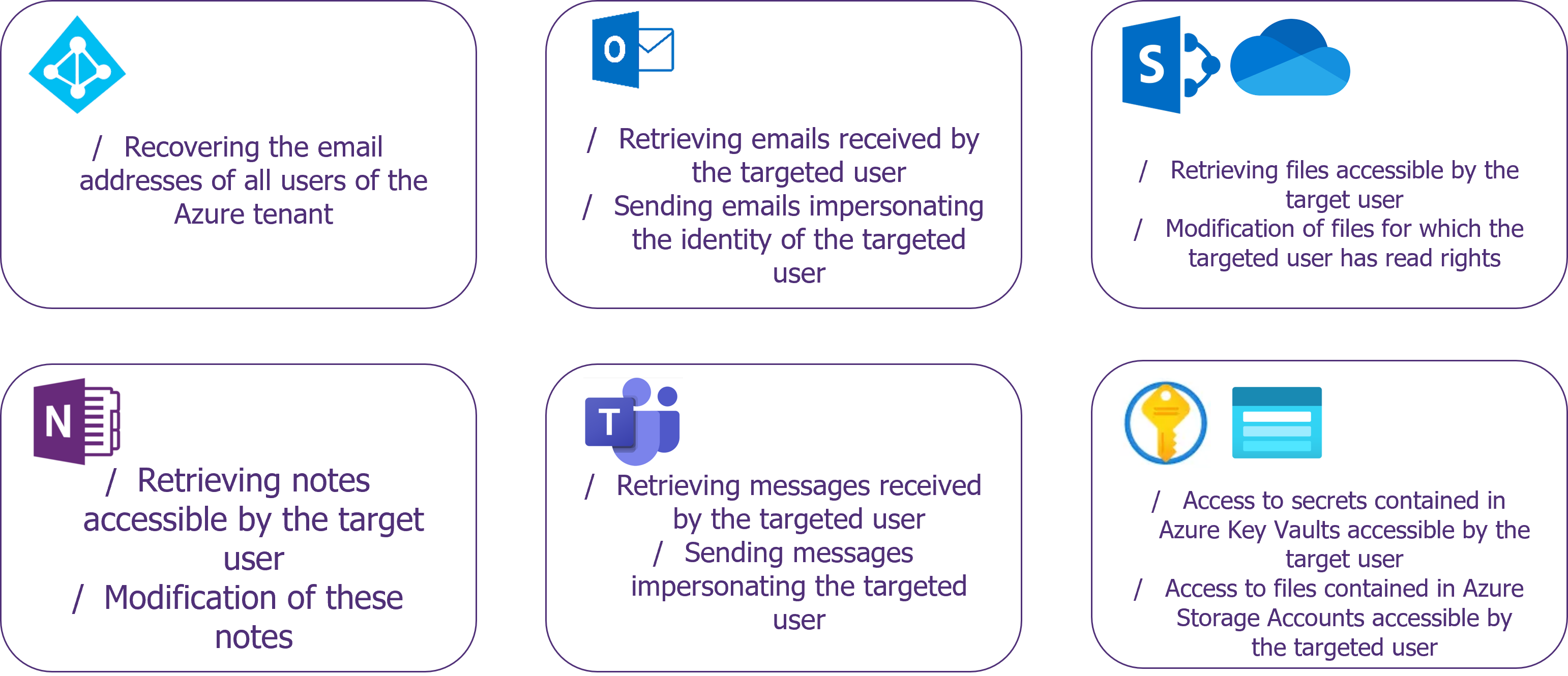
Actions that can be taken following a successful malicious consent attack on an unhardened Azure environment
- Azure Active Directory:
- The Microsoft Graph User.ReadBasic.All permission allows retrieval of the email addresses of all users in a tenant, allowing the deployment of larger-scale phishing attacks from an initial compromise.
- Outlook:
- Sending an email on behalf of a user can enable so-called “president fraud” attacks using the Microsoft Graph Mail.Send and Mail.ReadWrite permissions. A compromised employee with a high level of authority could, for example, send an email requesting that a large amount of money be sent urgently to a bank account not listed by the company.
- Sent emails can also be hidden using Outlook filtering rules that can be modified using the MailboxSettings.ReadWrite permission. The attacker will then be able to redirect all emails related to his attack and associated replies to a different folder in the outbox and inbox.
- Teams:
- Reading and sending messages via Teams (Microsoft Graph Chat.ReadWrite) is an effective method for an attacker to impersonate a user. This method can also be used to carry out “president fraud” attacks.
- OneDrive and SharePoint:
- Read access to files accessible on OneDrive and SharePoint (Microsoft Graph Files.Read.All) can provide access to all files accessible by the user. In addition, SharePoint files are often stored with permissive access rights which could allow attackers to retrieve a large number of files. It is not uncommon, for example, to have access to scripts or configuration files containing passwords in clear text.
- In addition, SharePoint’s search capabilities, including reading and indexing the content of Office files, can be used to target certain keywords such as “password”.
- The writing rights on a SharePoint file (Microsoft Graph Files.ReadWrite.All) can also have a significant impact: SharePoint’s versioning features limit the recording of old file versions to 100 versions by default. This means that in case of automated and successive rewrites more than 100 times, the initial version of the file would no longer be recoverable. This would allow an attacker to erase a large amount of data if an account with write rights to sensitive files is compromised. In case of deletion, it would then be necessary to contact Microsoft support to try to recover the data from the daily cold backups.
- OneNote:
- Synchronized OneNote files (Microsoft Graph Notes.ReadWrite or Notes.Read.All) can contain sensitive information such as meeting minutes, and confidential information, but also technical information such as passwords stored in an unsecured manner.
- Azure Resources:
- Access to key vaults and storage accounts (Azure Key Vault and Azure Storage user_impersonation) can give access to sensitive elements in case of compromise of developer or technical user accounts. These elements can facilitate the compromise of Azure resources such as virtual machines and serve as a rebound point for an external attacker.
These actions can have serious impacts on a company. In addition, they can facilitate more elaborate attacks by disclosing sensitive information to an external attacker.
If approved by an administrator, more sensitive permissions can be retrieved such as write access to all Azure Active Directory information.
Finally, administrators have the right to grant all users permission to an application of the tenant. In this case, the identity of all users could be impersonated to grant permission.
Microsoft’s implementation of the “risk-based consent step-up” to limit attacks by illicit consent
In response to this threat, Microsoft implemented additional protections in November 2020 to limit the impact of this type of attack. The “risk-based consent step-up” feature aims to raise a warning and ask for an administrator’s validation in case of a permission request that seems fraudulent.
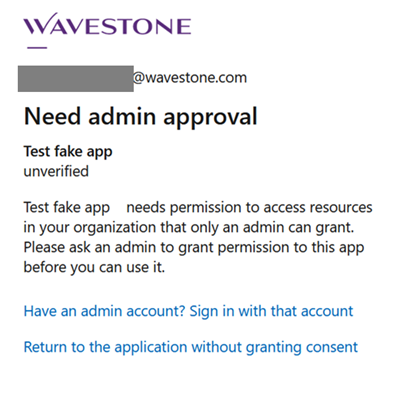
The access request from an unverified application considered sensitive is blocked by default
This applies in the case of a permission request by an unverified application created outside the targeted tenant. By default, all permissions are affected, except for reading the target user’s profile, to facilitate single sign-on (SSO) with third-party applications.
This restriction is implemented by default on all Azure tenants.
Although these restrictions limit attacks, 3 types of applications can still be used for malicious purposes: legacy applications, applications internal to the targeted tenant and verified applications.
- Legacy applications:
- To allow for backward compatibility, no warning message is displayed for a permission request from an application created before November 2020.
- Prerequisite for the attacker: have an application created on an Azure tenant before November 2020 or compromise a tenant containing such applications.
- Internal applications of the targeted tenant:
- These applications are not covered by the “risk-based consent step-up”. By default, all users of an Azure tenant have the right to create an enterprise application on their tenant, which makes it easier to attack an unhardened environment.
- Prerequisites for the attacker: to have a first compromised account on the IS of the targeted company, to realize that the creation of applications is authorized for standard users and to deploy an internal application to the tenant.
- Verified applications:
- Verified applications are not covered by the risk-based consent step-up. The Microsoft verification process requires integration into the Microsoft Partner Network.
- Prerequisite for the attacker: have a verified application or compromise an Azure tenant with verified applications and hijack the use of these legitimate applications.
Possible remediations
To limit the probability and impact of such attacks, the following recommendations can be applied and adapted to the company’s context:
- Allow only applications explicitly approved by administrators. This configuration is the most secure, but the validation step can be a bottleneck since it is usually the Global Administrators and Privileged Role Administrators who must give validation. In practice, some rights can also be granted via Cloud Application Administrators or Application Administrators.
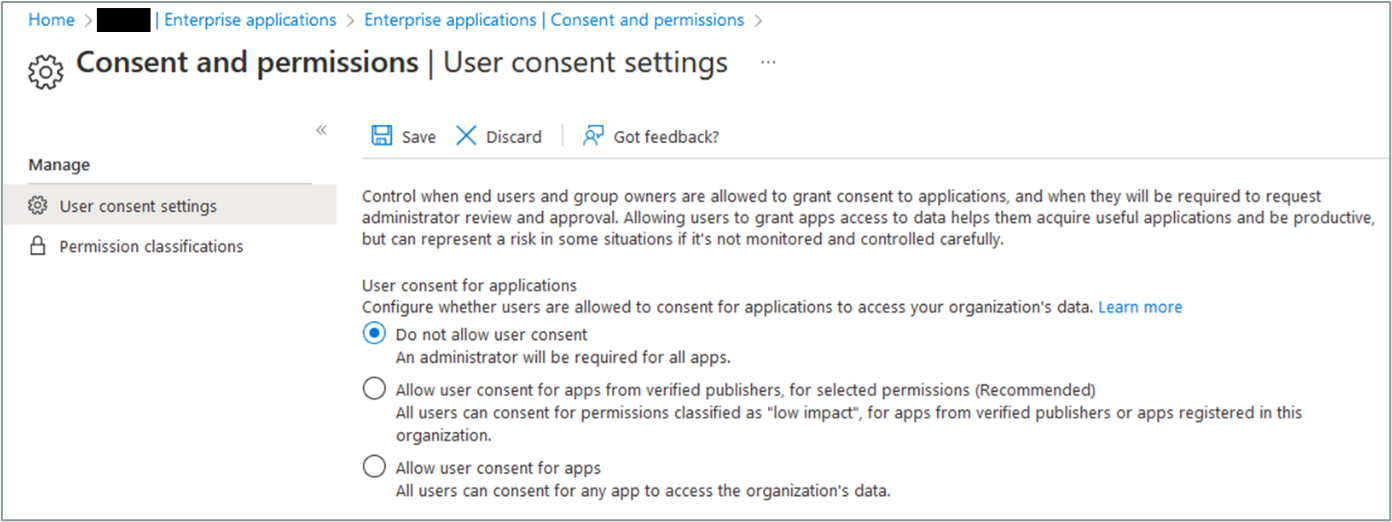
Granting privilege consent by standard users can be blocked via Azure AD configurations
- Limit the permissions which can be granted. An administrator can specify Low-risk permissions that can be granted directly by users.
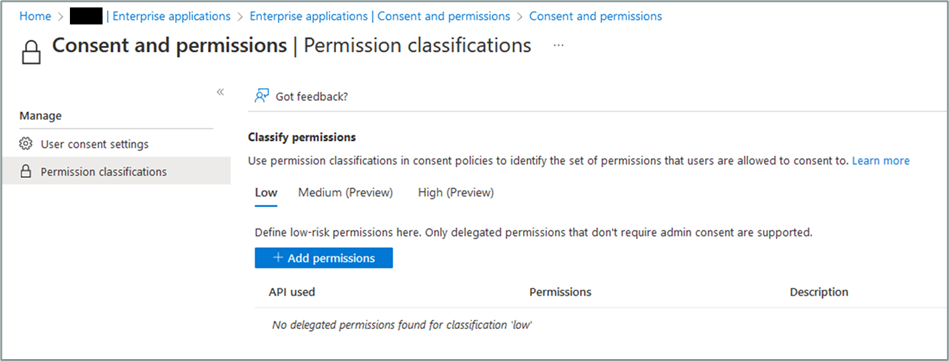
Granting privilege consent by standard users can be limited to rights considered non-sensitive via Azure AD configurations
- Create a legitimate application validation process and admin consent workflow to track and justify these validations. By tightening up the consent process, it is necessary to jointly implement a simple and intuitive way for users to request exceptions to grant permissions related to legitimate use cases. These exceptions must be tracked and justified to ensure the legitimacy of the requests.
- Regularly review the rights granted to applications (Enterprise applications): permissions granted by users should be reviewed to ensure that only legitimate applications have rights to the tenant’s Office 365 resources.
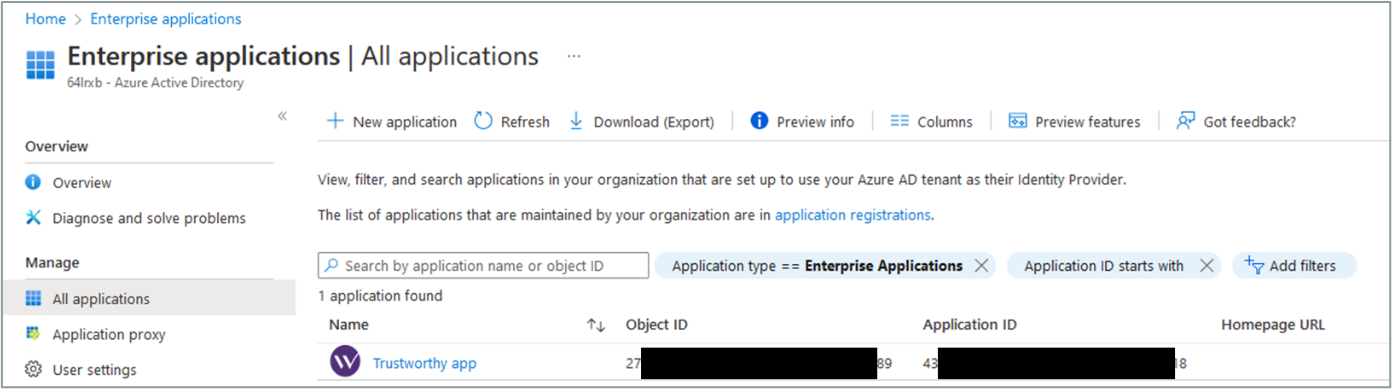
Regular review of trusted applications on an Azure tenant facilitates checking that the privileges granted are still valid
- Monitor suspicious access to Office 365 resources. For example, it is possible to set up alert rules on the number of files downloaded over a short period of time to identify data exfiltration attempts.
- Limit access rights to SharePoint files to what is strictly necessary: files that are accessible to all users within a company should be checked at regular intervals and access rights to the most sensitive files should be reviewed to ensure that only the necessary people have access.
Conclusion
The various phishing attacks presented in this article are based on a lack of hardening of Azure AD configurations. The implementation of a second authentication factor, while necessary for traditional phishing attacks, is not sufficient to protect against the other attacks presented. For attacks via device code authentication, administrators can implement conditional access policies to limit suspicious connections from devices not under the control of the organization. For illicit consent grant attacks, the most effective measure is to only allow applications approved by administrators.
These three elements of hardening, although simple in appearance, can be the subject of real security projects to consider the existing configurations and usages, in particular by ensuring that existing applications are not blocked by these measures, and by implementing regular review and validation processes for new applications.
Bibliography
https://aadinternals.com/post/phishing/
https://jeffreyappel.nl/protect-against-oauth-consent-phishing-attempts-illicit-consent-attack/
https://positivethinking.tech/insights/what-is-an-illicit-consent-grant-attack-in-office-365/
https://docs.microsoft.com/en-us/azure/active-directory/develop/publisher-verification-overview
https://learn.microsoft.com/en-us/azure/active-directory/manage-apps/user-admin-consent-overview
https://learn.microsoft.com/en-us/security/operations/incident-response-playbook-app-consent
[1] https://learn.microsoft.com/en-us/azure/active-directory/develop/v2-oauth2-device-code


